New Features - PMP / CAPM Exam Simulator Enhancements
• Admin PM Exam Prep App »
Recently we added four small enhancements to the exam simulator module of our application as part of version 11.3. This post is a quick walkthrough of those enhancements.
Review incorrectly answered questions: On the exam simulator, we have added a much requested feature to allow users to review the incorrectly answered questions after the exam is completed. We have added a new button called “Show Incorrect” under the Grid mode. Refer to the images below. It may be obvious that this option is only available after the exam has been completed and graded.
Review marked questions: Similar to “Show Incorrect”, we have added a “Show Marked” button to review the Marked questions. This option is available for both in-progress and completed exams.
Note that the above two options are an addition to the already available “Show Unaswered” option, which is available while the exam is in progress.
New hot keys for the exam: You can now use the keyboard left (←) and right (→) arrow keys to navigate back and forth from question to another. Hot keys are only available for completed exams only i.e. you can’t use them while the exam is in progress. This is by design because the real PMP/CAPM exam doesn’t have this feature either.
Simplified exam selection: We have removed the “Exam Type” selection and added all the exams under the “Exam Name” drop-down list to simplify the user interface and make it more intuitive. We used to get support issues for this feature regularly as some users would not be able to find the right exam because of not selected the correct exam type. By eliminating the type selection and moving all the exams under one drop-down list, a big source of confusion has been eliminated.
Exam Review Options
When the exam is in progress, you’ll see these two options:
- Review Unanswered Questions
- Review Marked Questions
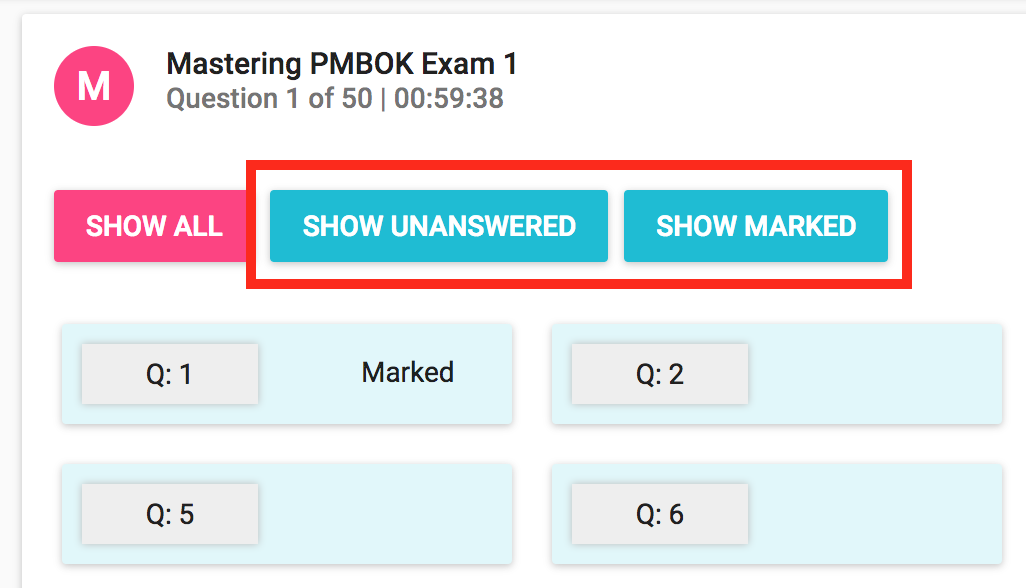
After the exam is completed and graded, you’ll see these two options:
- Review Incorrect Questions
- Review Marked Questions
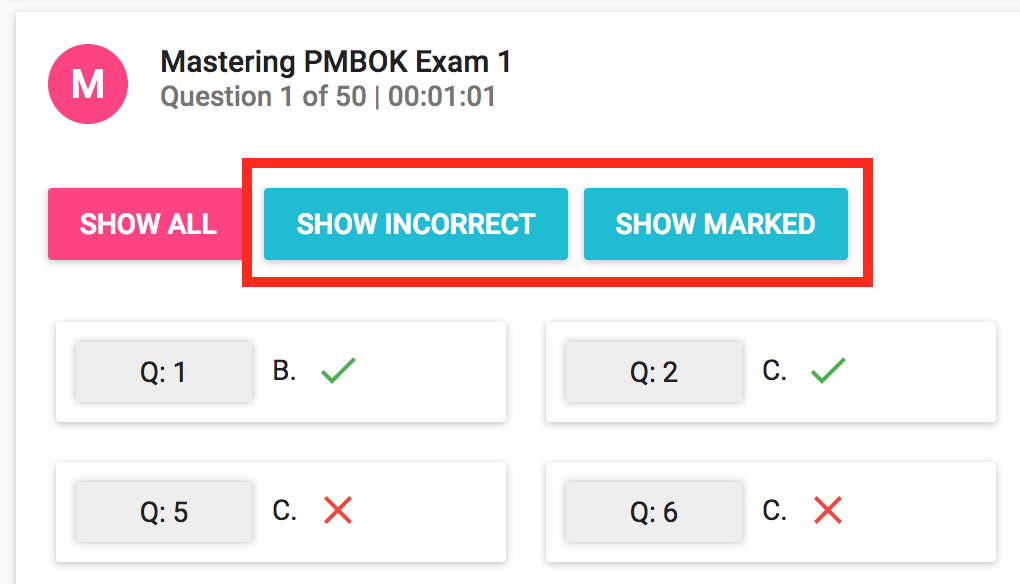
Review Marked Questions
Here’s a look at the exam screen when reviewing the Marked questions. The number of marked questions is shown in the brackets. The count would live update as you unmark any previously marked questions.
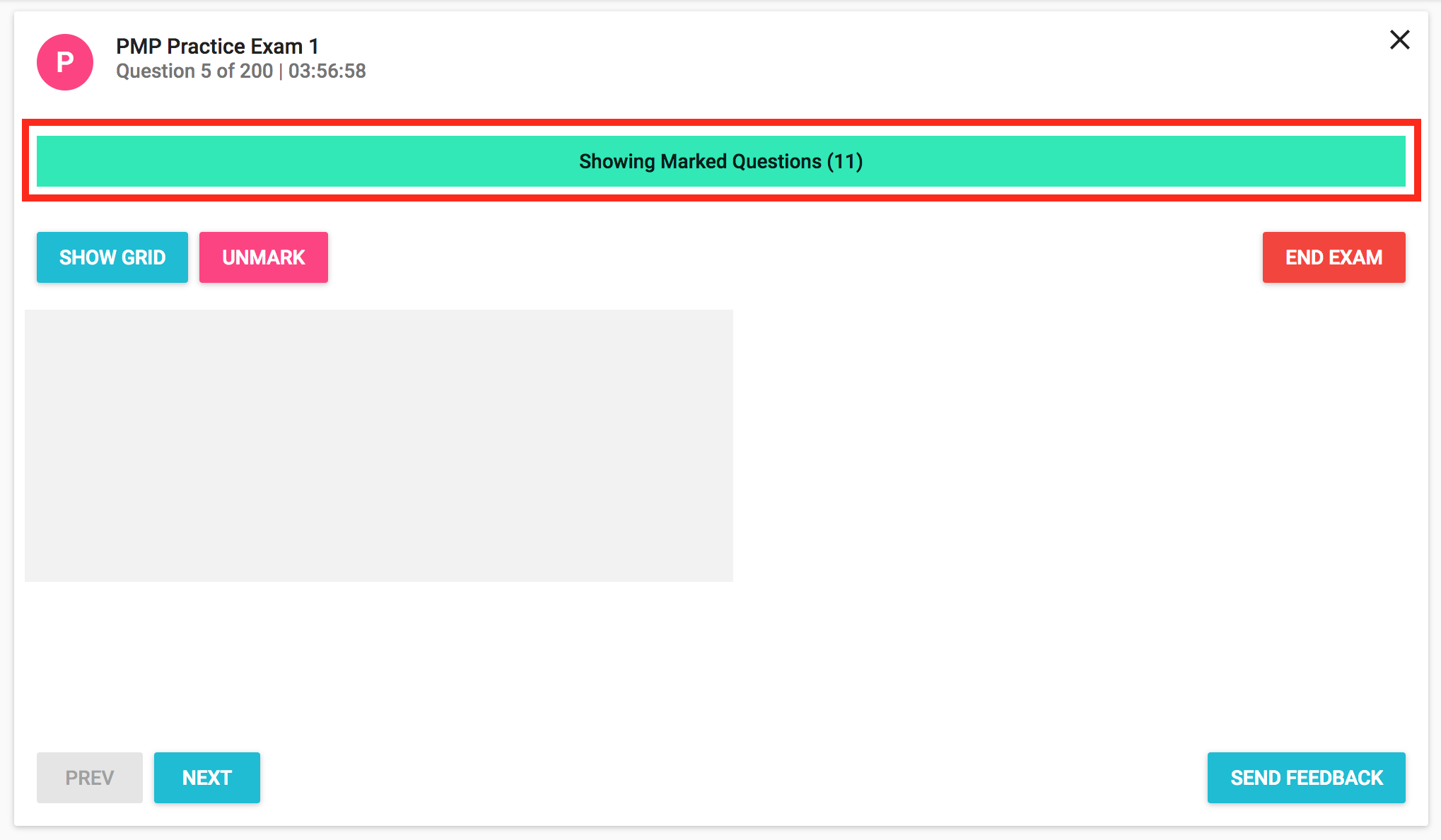
Exam Selection
The new and simplified exam selection looks like this.
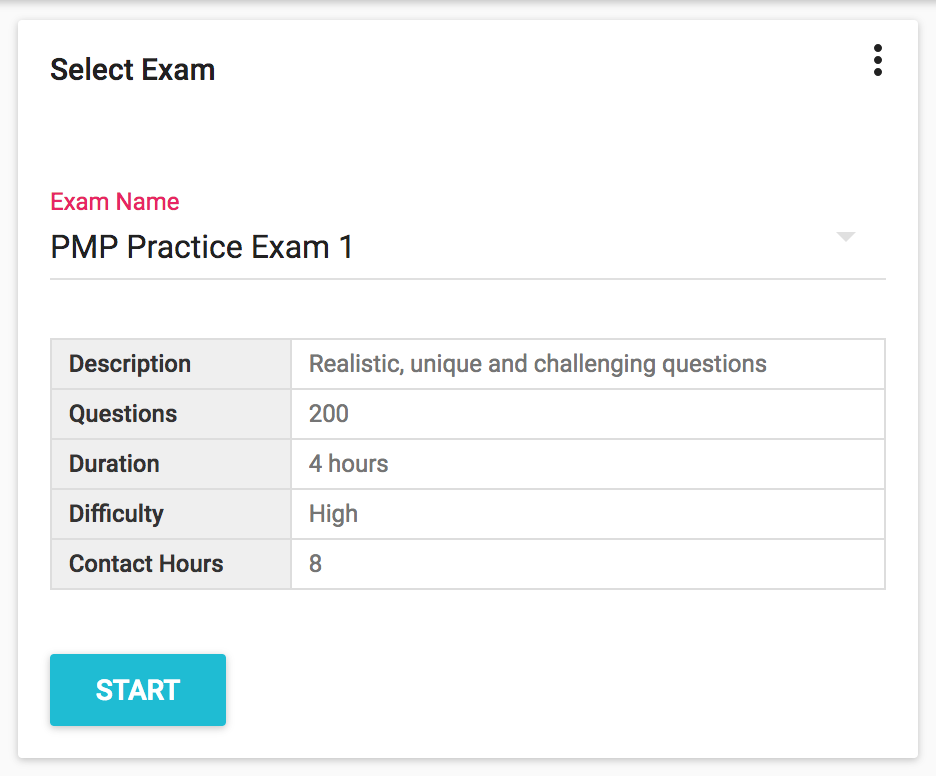
In addition to these enhancements, we also fixed a few minor bugs in this release to improve overall user experience.
Hope you find these enhancements useful. If you would like to see new features added to the product, please let us know through the comments section below.
Subscribe via RSS
