How do I use the PMBOK ITTO Explorer tool?
PM Exam Prep App »
The PMBOK ITTO Explorer tool is designed to be intuitive and self-explanatory. However, we recognize that for the uninitiated, it can be a bit overwhelming. We highly recommend our students to do a light read of the PMBOK® Guide to get familiar with the structure of the Guide (the Project Management Processes, Knowledge Areas, and Inputs, Tools and Techniques, and Outputs), before they start using the PMBOK ITTO Explorer tool.
Here’s a brief user guide for the various user interface elements and features of the PMBOK ITTO Explorer tool.
PMBOK ITTO Explorer User Guide
The PMBOK ITTO Explorer tool user interface has the following elements:
- Navigation Panel
- Details Panel
- Process tab
- ITTO tab
- Search box
- Sort Icon
- Description Section
- Main Section
- Data Flow Section

Main Panels
The ITTO Explorer tool has two main panels - Navigation Panel (1) and Details Panel (2).
Navigation Panel
The Navigation Panel (1) has two tabs - Process Tab (3) and ITTO Tab (4).
The top of the Navigation Panel (1) has two elements - Search Box (5) and Sort Icon (6).
Details Panel
When you click on a Process in the Process Tab (3), the Details Panel (2) shows three sections: Description Section (7), Main Section (8), Data Flow Section (9).
When you click on an ITTO in the ITTO Tab (4), the Details Panel (2) shows two sections: Description Section (7), Main Section (8).
Description Section
The Description Section (7) shows the description of the selected process or ITTO.
If a Process is selected, it shows the Process ID, the Process name, the Process Group and the Knowledge Area that the Process belongs to, and a brief description of the Process.
If an ITTO is selected, it shows the ITTO ID, the ITTO name, the number of processes that use the ITTO, and a brief description of the ITTO.
Main Section
If a Process is selected, the Main Section (8) shows three tabs - Input, Tools and Techniques, and Outputs of the selected process. The numbers in the tab headers indicated the number of ITTOs in that tab.
If you click on the down arrow next to an ITTO, it expands to reveal the ITTO description, which we fondly refer to as “ITTO Secret”.
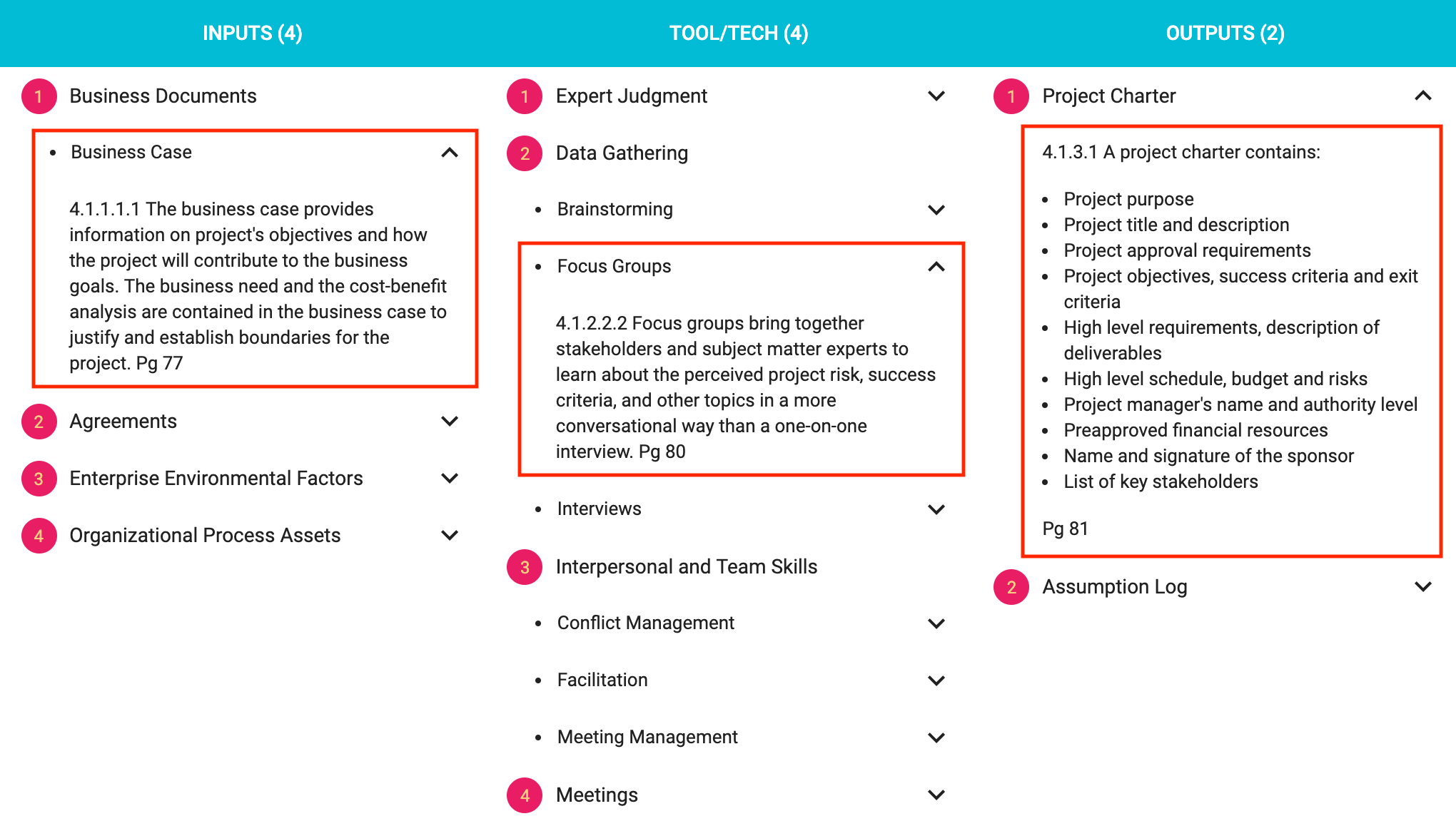
If an ITTO is selected, the Main Section (8) shows one or two tabs - Output of Processes, Input to Processes, Tool/Tech of Processes, depending upon the type of ITTO selected. The numbers in the tab headers indicated the number of processes in that tab.
If you click on the down arrow next to an ITTO, it expands to reveal the details of why the selected ITTO is used by the given Process.
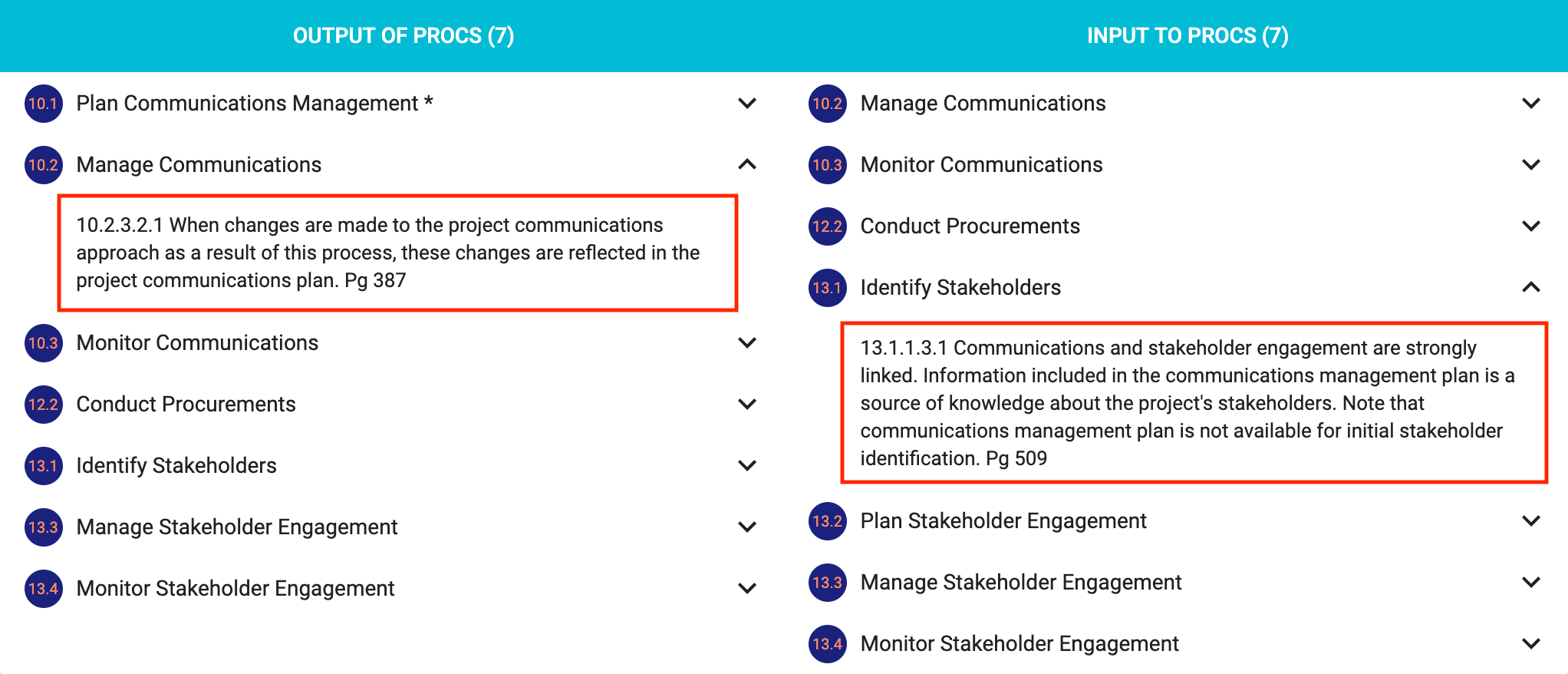
NOTE: The asterisk (*) against a process name indicates that the selected output is the main (top level) ITTO of the process and not a sub-ITTO. For example, Data Gathering is a top-level tool/technique, but it has several sub tool and techniques such as Brainstorming, Focus Groups, and Interviews.
Data Flow Section
The Data Flow Section (9) is only displayed when a Process is selected. It has three tabs - Data Flows From, Selected Process and Data Flows To.
The Data Flows From tab shows all the processes that supply inputs to the selected process, and also the inputs that are supplied.
The Data Flows To tab shows all the processes that receive outputs from the selected process, and also the outputs that are received.
If you click on the down arrow next to an ITTO, it expands to reveal the details of why the selected ITTO is used by the given process.
Search Box
You can filter the list of processes or ITTOs in the Navigation Panel by entering full or partial Process or ITTO name in the Search Box (5).
Sort Icon
You can sort the list of processes in the Process Tab (3) by Process Group or Knowledge Area by clicking on the Sort Icon (6). A confirmation message would be displayed when the sort order is changed.
The Sort Icon (6) is disabled when you switch to the ITTO Tab (4). The list of ITTOs are always sorted in the alphabetical order.
Mastering ITTOs
Please read to our article on Mastering the PMBOK ITTOs for PMP and CAPM exam for a detailed study plan to master ITTOs.